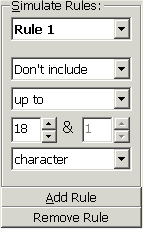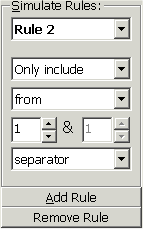File Name
and Tag Coordinator Options
File Name Format: Now
there are four main parts to that people like to include in their MP3
filenames (not including the .mp3 extension) – Album, Track Number, Artist
and Title. The File
Name Format box allows you to
define how the resulting file name will look, such as the separator between
these different parts, and whether there should always be two digits for
the Track Number if it is less than 10, or just one digit (i.e., 07, 08,
09, 10, 11, 12 as opposed to 7, 8, 9, 10, 11, 12). The following key shows
the symbols to use to represent the constituent parts of the file name:
|
Symbol |
Part |
|
%L |
Album Name |
|
%A |
Artist Name |
|
%T |
Title Name |
|
%N1 |
One-Digit Track Number |
|
%N2 |
Two-Digit Track Number |
Table
4.0 File Name Format symbols.
File name formats are defined
by placing these symbols in the order that you wish them to appear in
the output file name complete with any separating characters such as hyphens.
The difficulty with including these extra characters, however, is that
if one of the constituent parts of the file name does not exist for one
particular MP3, the separators end up either being adjacent to each other
or at the beginning or end of the file name. To help alleviate this, colons
may be used to separate parts of the file name that should not be included
if the variable(s) within it is/are empty.
Example
Separators: This
is where you may specify what AINES should look for as a possible separator
in the file name when Simulating. The parts of the file name separated
by these characters will be considered as possible candidates for any
or all of Album, Track Number, Artist and/or Title. These constituent
parts will then be used for the ID3 Tag and constructing the new file
name according to the File Name Format specified – see above. There are
two user-defined separators allowed here for the case when a particular
set of MP3’s you may have use an unusual separator, say an ‘@’ sign for
example.
Simulate Rules: Specify
here Rules to use when Simulating. This Rule will be applied to the file
name (excluding extension) before all other formatting options. Now, these
are a little complicated in their application, and will probably be used
only in very special circumstances, but are there for when you have a
particularly awkward set of MP3’s to work with. These are to be used in
the case when you have a set of MP3’s with a text string within the file
name that should not be there or you do not wish to be there, and it affects
the successful extraction of the Album, Track Number, Artist and/or Title
detrimentally.
Example
Order: This
is the order that the different parts of the file name should be expected
to appear in in the source file names. For example, if your source MP3's
are generally in the format <Album>
- <Artist> - <Title>.mp3,
then you should select this order, like so:

By specifying the order before Simulating,
this will help AINES extract the names much more accurately.
Note
Selecting a particular
order does not restrict AINES to thinking that the Album, Artist and Title
are always going to be in that order. This is merely an aid, particularly
in cases where there is no ID3 Tag to use as further reference.
Reliability Preference: This
selection helps AINES decide which source of information to use when at
least two of the following contain information about each of Album, Track
Number, Artist and Title:
File Name
>> Select to use the information from the file
name in preference to the ID3 Tag (note: ID3 Tag will still be considered,
but with lower priority).
ID3v1 Tag >>
Select to use the information from the ID3v1
Tag in preference to the file name (note: file name will still be considered,
but with lower priority).
ID3v2 Tag >> Select to use the information from the ID3v2
Tag in preference to the file name (note: file name will still be considered,
but with lower priority).
Detect double-barrel words: Check
this box to not consider hyphens that separate two parts of a double-barrel
word as separators.
Advanced
button: Press to go to File
Name and Tag Coordinator Advanced Options.